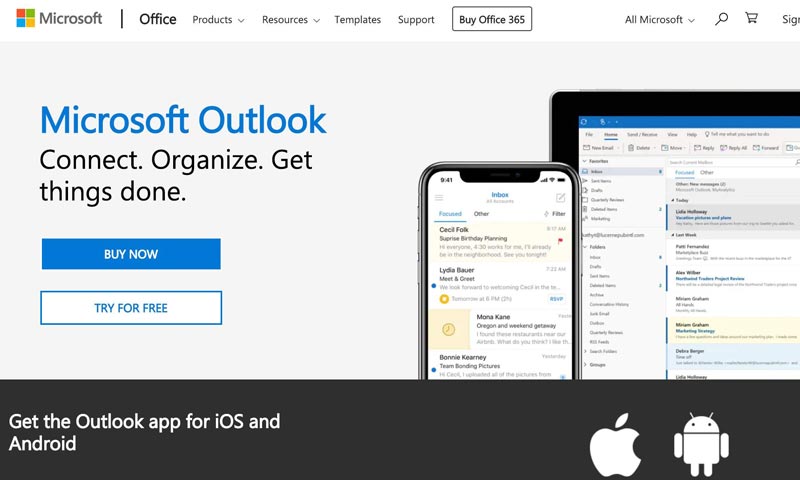While importing items in MS Outlook if the duplicate detection option is turned off, usually Outlook skips the duplicate items. Once the importing process is done, removing the duplicate files becomes a tough job.
Nevertheless, you can remove duplicated email from Outlook by merely following some methods.
Reasons for duplication of email messages:
There are several reasons for the repetition of messages. Some of them are
1. Configuration of rules done incorrectly:
Making mistakes in configuring rules may cause the duplication of words. When you receive a mail-in Outlook, a misleading configuration can create confusion to Outlook.
2. Improper timing between send/receive mail:
Due to quick updates with new emails, Outlook can’t synchronize properly. This can be a cause for duplication of email messages.
3. Wrong account setup:
If any particular outlook account is used in different types of devices like PC and Mobiles at a time, synchronization takes place repeatedly. Duplication may happen for this repeated synchronization.
4. Error in settings:
During set up, if the settings parameters are not maintained properly, then duplication may occur.
Learn how to remove duplicate email from Outlook:
Removing duplicate emails is not easy, but it is very much essential. Here are five ways to remove duplicate email from Outlook. You must know about what are the IMAP and SMTP email setting.
1. Correct the configuration of rules:
Check if the regulations during the configuration are correct or not. If not, it can be the major cause for email duplication, Hence check and correct the rules at first.
2. Set the mail receive frequency:
You should increase the inbox update frequency to the maximum. To do this, go to ‘Send Receive’ option in Outlook. Now select ‘define.’ After that set the defined value within 15-30 seconds.
3. Clean up your inbox:
To clean up your windows follow the below-mentioned steps
- Open Outlook.
- Select mailbox folder
- Select ‘home’ and then configure the options.
- Now right click on deleted items folder and click on the empty folder. It will remove the emails altogether from the mailbox.
4. Check antivirus:
Sometimes duplication of emails can be caused due to settings issues of any antivirus application. You may remove duplicate email from Outlook by going to the particular antivirus settings and disable the email protection option.
5. Using third party duplicate remover:
You may take help from any third-party applications that can remove duplicate mail from Outlook easily. One of them is Kernel.
Follow the mentioned steps to remove duplicate files from your Outlook with the help of the tool:-
- At first launch ‘Kernel for outlook duplicate remover’ and click on ‘add task’ button to create a new task.
- In the task creation wizard create task name, description, and press next to proceed.
- Now search for the duplicate items by scrolling up and down.
- Choose the action of your choice and click next
- In this step, you may compare the emails and click on next.
- You can save the progress report, or you may finish the process.
To save your valuable time, you may follow these steps to remove duplicate email from Outlook.
The process of duplicate mail removal is made easy in this article. Read thoroughly, understand the tit-bits and troubleshoot accordingly.